|
Support countdown and timing, or clock. Support extended
screen and projector. Clock appearance could be set as
you want.
 or
or

HOW TO
To open
settings window
Title format
Clock settings: Timer duration,
Target date time,
Over time
Backdrop: Color,
Image,
Image switching
PPT: Options,
Menu hide/unhide, Remove
borders
Transparent background - hovering
Register and license
Open settings window:
Menu will present when cursor move to upper edge, popup
menu will present when right-click.
 or
or
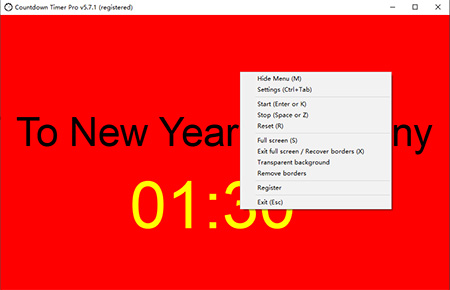
Top
In the setting window in "Title" tab, we can customize
the title, include font name, color, size, and position.
We can use mouse to drag title to any position, after
click "Save and Close" of setting frame.
We can also add Sub-title, like the title.

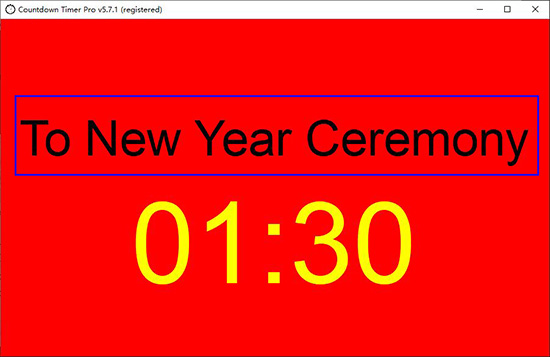
Top
Time duration.
In the setting window, in "Time" tag, we can customize
the clock, include font name, color, size, and position.
We can use mouse to drag title to any position, after
click "Save and Close" of setting frame.

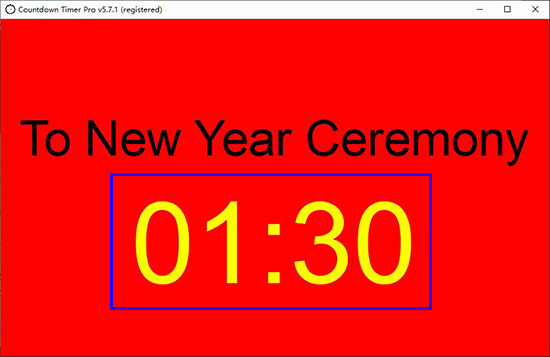
Top
Target date time
Select "Target date time", we can set countdown or
Timing target to the date time set.
Settings in the red circle are for days-hh-mm-ss format,
for example here, the color is blue for days-hh-mm-ss.

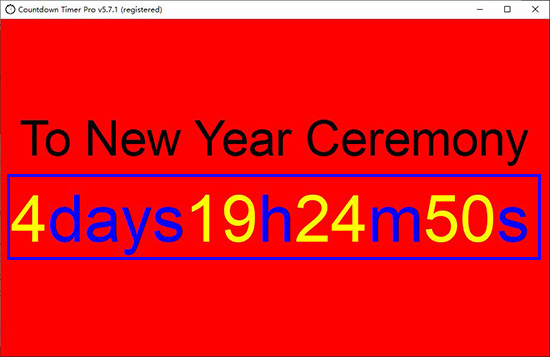
Top
Over time
Check "Activate OT timer" checkbox, the timer will
present when normal countdown/timer expired.
You can also check "Hide OT timer until normal timer
expired" checkbox, let OT timer only show when normal
timer expired.

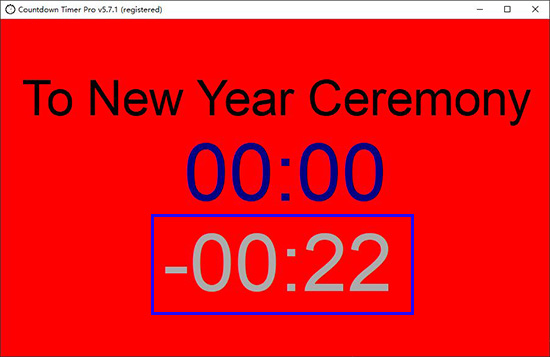
Top
Backdrop
In the backdrop tab, you can select color for
background, for example Black here.

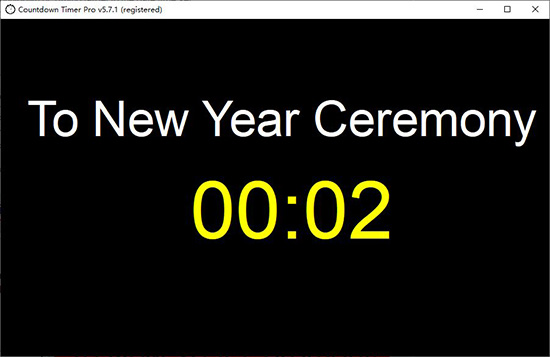
Top
Background image
After check "Background image" checkbox, you can select
a image as background, like below.

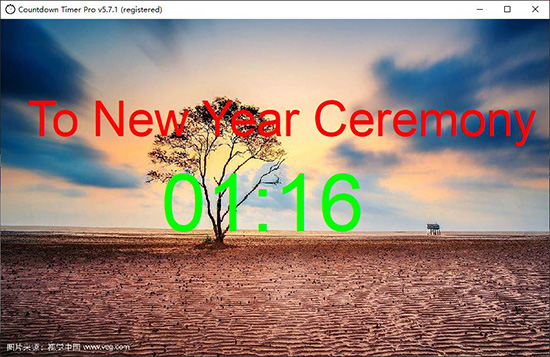
Top
Background
image switching
Click "Background img switching" button, you can add
some images, these images can auto switch.
Or, switch by press left and right arrow key, after
check "Manual switch" checkbox.

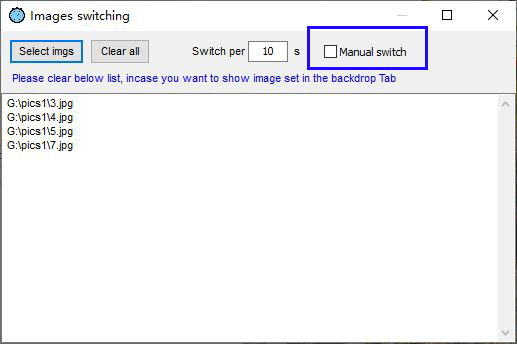
Top
PPT timing settings
"PPT" tab is for settings of PPT timing, you can clear
the title text, adjust the software frame like below,
and move it to any position.

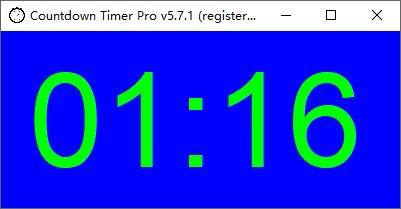
Top
Menu hide and unhide
Menu will auto hide/unhide when cursor move to the top
edge, select "Hide Menu" will always hide the menu.
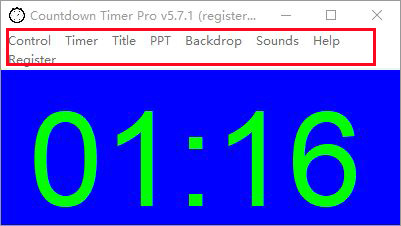 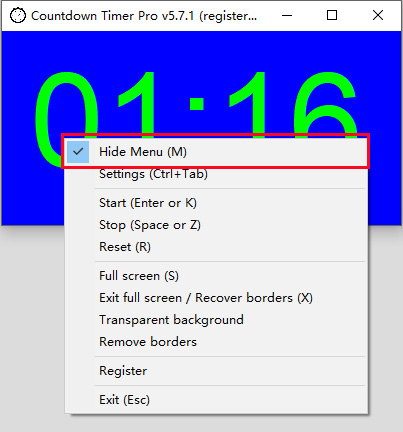
Top
Remove borders
Click "Remove borders" in popup menu will clear all
borders, then you can move the clock by dragging it's
edge area.
Click "Exit full screen / Recover borders" to recover
borders.

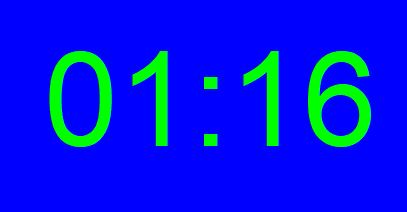
Top
Transparent background
Select "Transparent background" in the popup menu, you
can get clock digits only. It can work on top of any
other applications (PPT, PDF, word etc.).
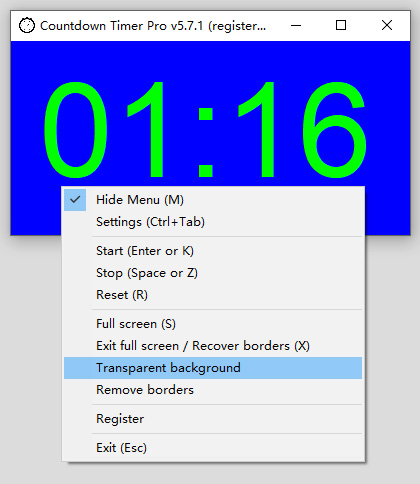 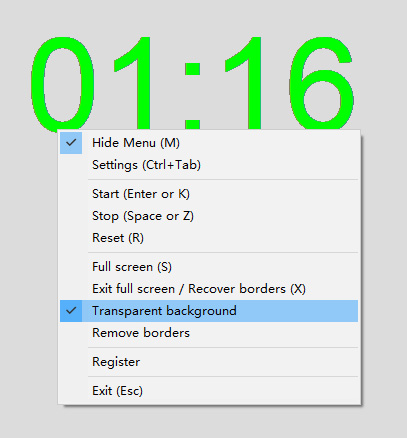
Top
License key and register
Please provide the "Product SN" to get the license key,
when you purchase it.
Once bought and registered, the license won't be expired
for the PC, please note one license key for only one PC.
Free load upgrade will be reminded once new version is
available.
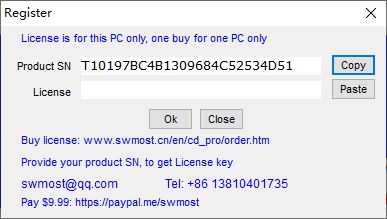
Top
download zip file
exe file
$9.99 to buy |