|
To generate thousands of barcodes with one click, in
minutes, supports Excel and Text file data
import (with template provided).
It supports most popular barcode symbologies, can
produce barcode Image of PNG, JPG, BMP, GIF, SVG, EPS, PCX.
It supports label printer, and A4 typesetting print with
A4 printer, or generate A4 composed image, the size and
appearance can be
customized.
Professional vs.
standard version:
Pro version supports more features: Head note, Foot
note, Line space and Ticket.
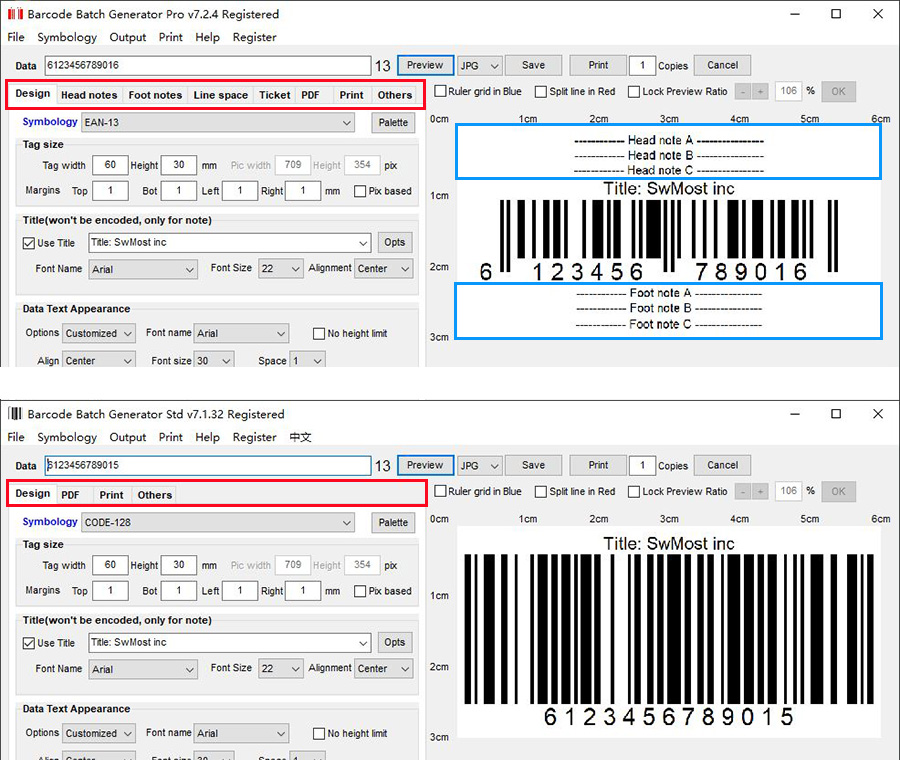
HOW TO
Size and pix
adjustment
Preview
Save barcode image, print
Barcode title
Data text appearance
Head note
Foot note
Line space
A4 typesetting
Small tag print
setting
Batch generate or
print
Ticket batch generation process
Save barcode images in single
ones or A4 composed typesetting pictures - batch
generate
License key and register
Tag size default unit is mm, DPI
refer to "Printer and DPI"
section. (what's
DPI)
Check "Pix based" can switch to Pix based setting, after
uncheck "print" checkbox in Print
tab,
You can check "Ruler grid Blue" box to show ruler grid
in cm.
Margins unit in mm, normally the
margin value limit is 25% of whole size. Check "No
height limit" can release the limit.
Click "Preview" button after changes.
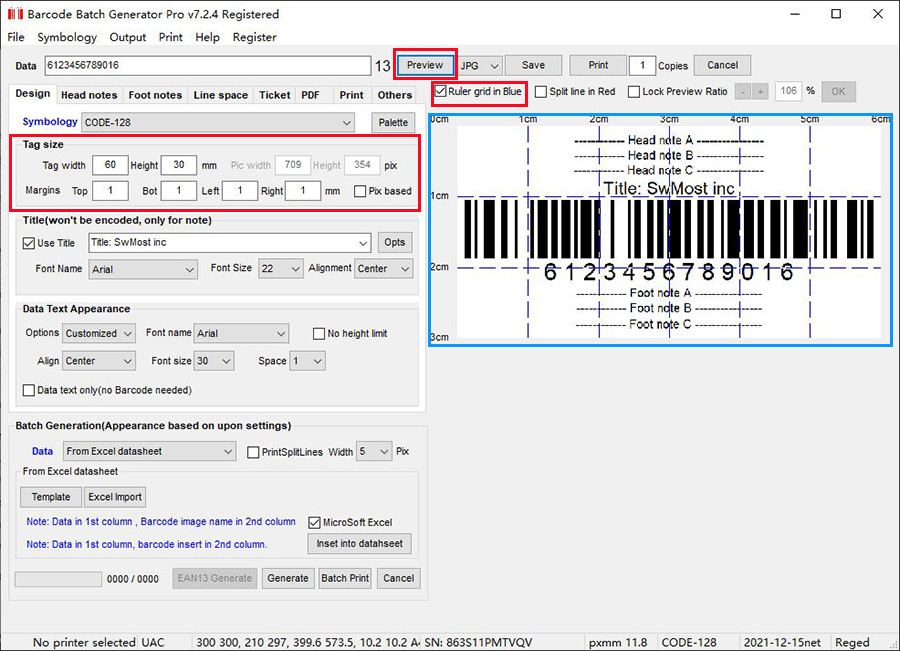
Top
Select "Symbology" - CODE-128 for example.
Input "Data" text
Click "Preview", you get the barcode image.
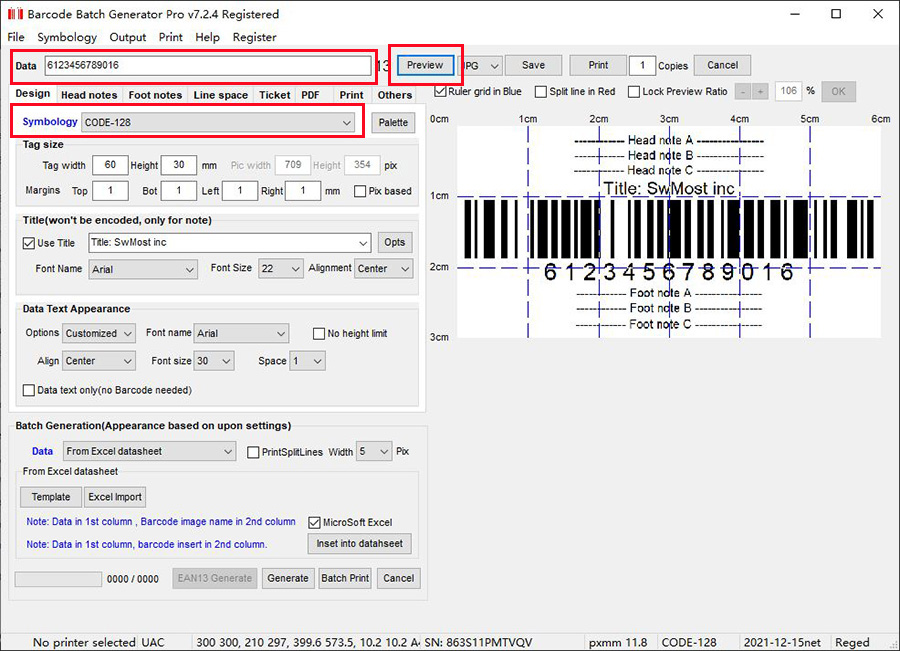
Top
Select image format (JPG, PNG...), then click "Save"
button to save barcode image.
Input copies, click "Print" button to print. Please
select printer and paper type before printing.
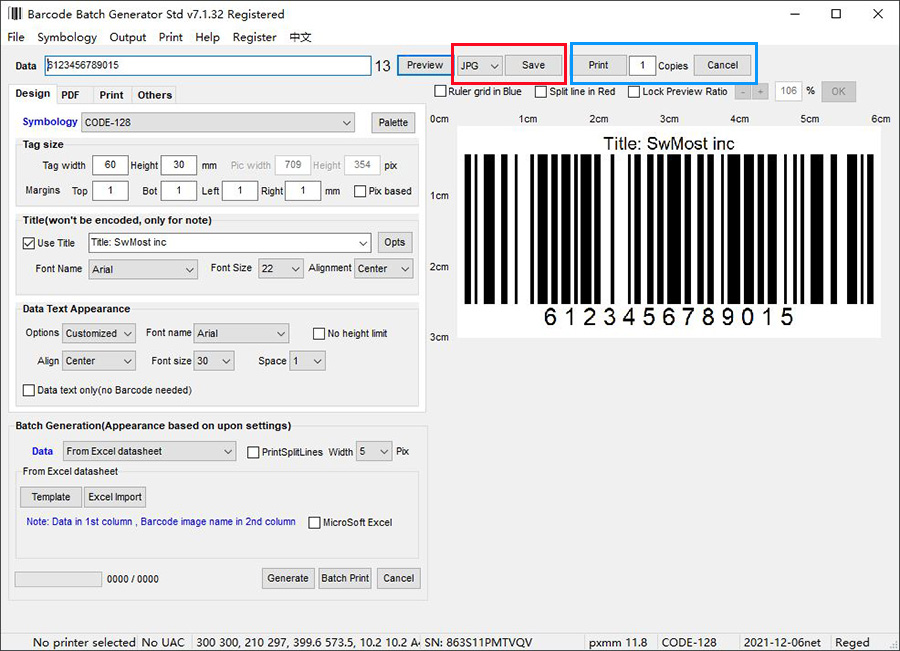
Top
Title can be added as note, but
title text
can not be encoded in barcode image.
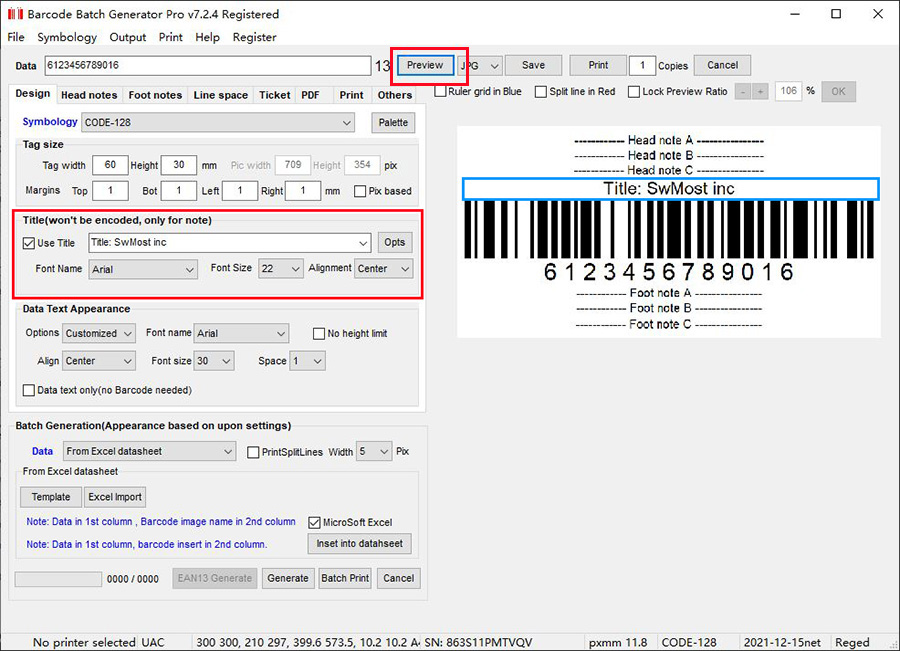
Top
Data text appearance
could be customized, or hided.
If "No height limit" checked here, will release limit of
margins (top,bot,left,right) in
tag size tab.
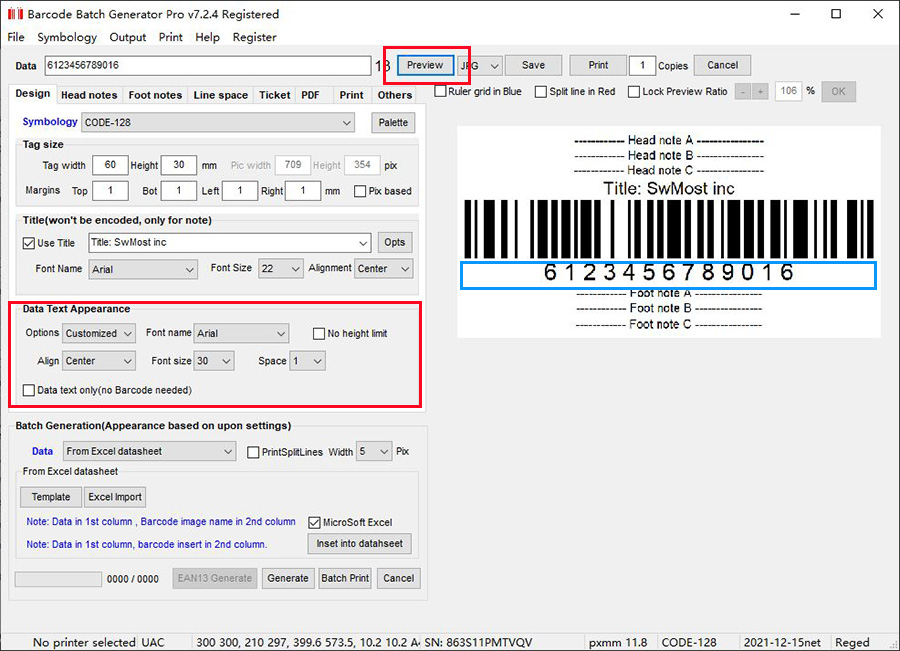
Top
Head note:
Three head notes can be set.
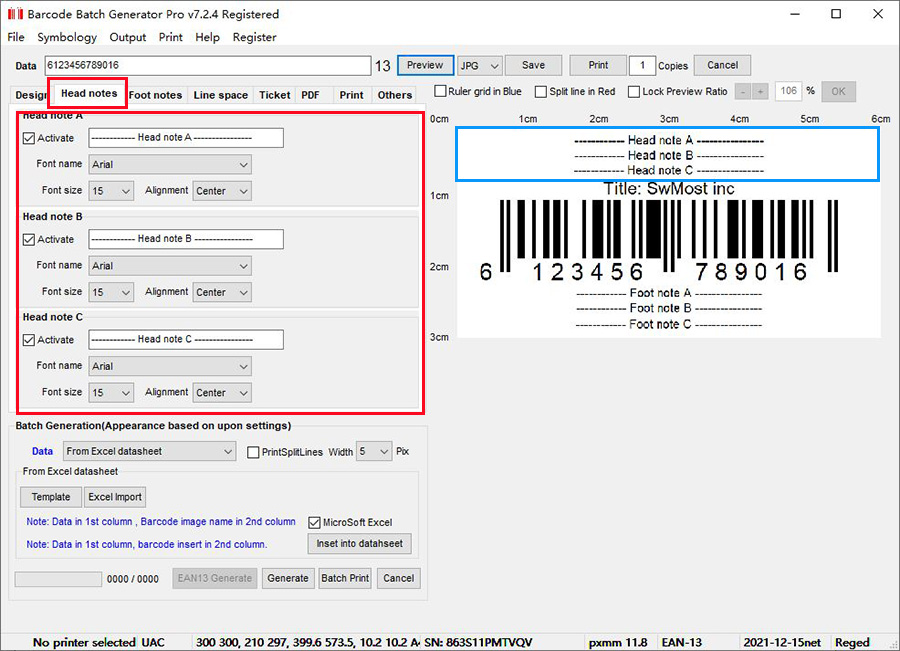
Foot note
Three foot note can be set.
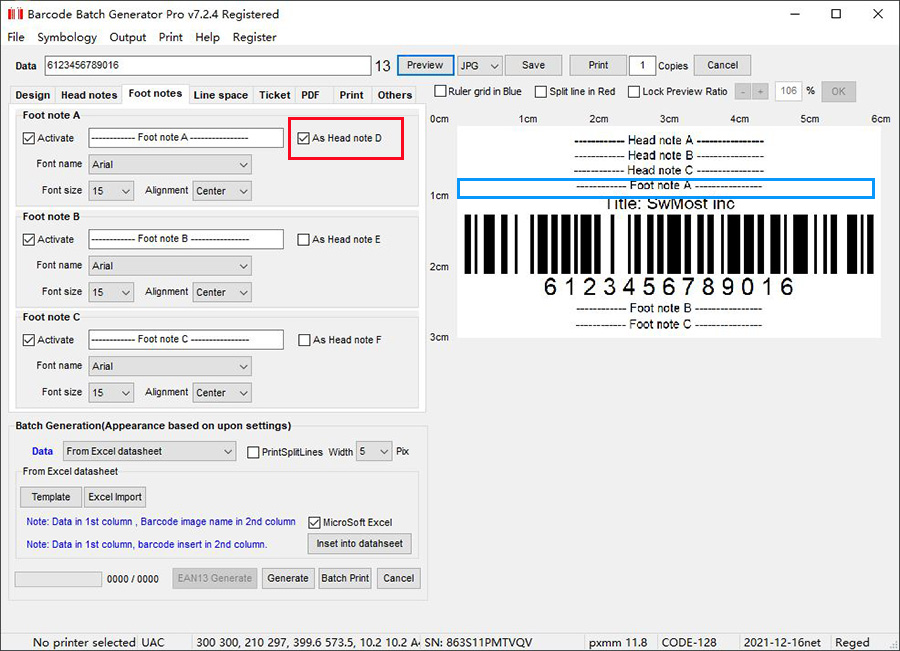
Foot note can be used as head
note by check box "As head note"
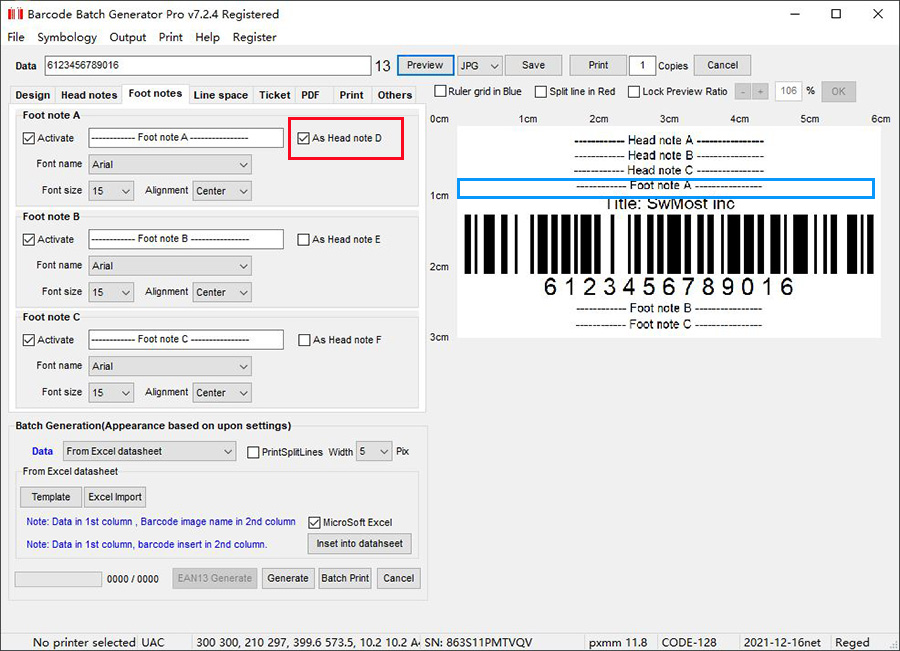
Adjust Line space, example:
Set Line space between head note A and B to 2mm.
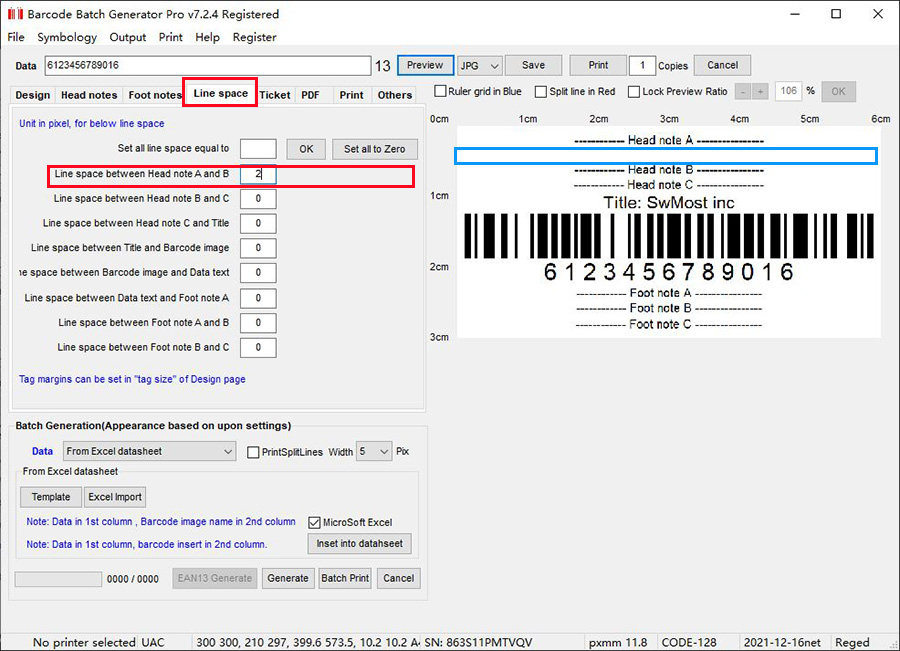
Go to see steps of batch generate tickets
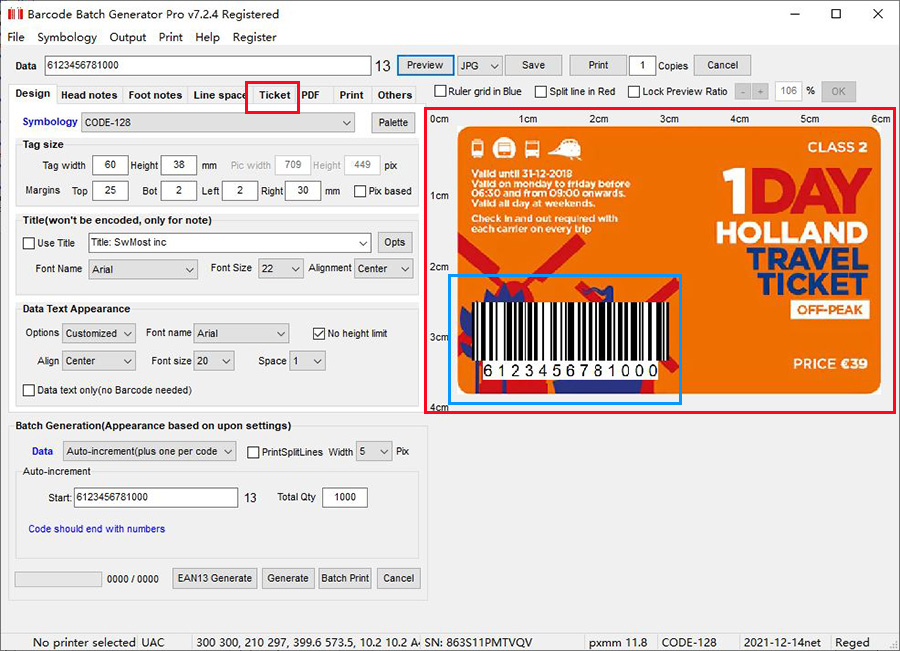
Printer and DPI:
Check "Print" box, select printer from the list. DPI
will be the printers' property, you can't edit.
Uncheck "Print" box, you can edit DPI.
DPI here is used for pix and mm conversion, for the tag
size setting.
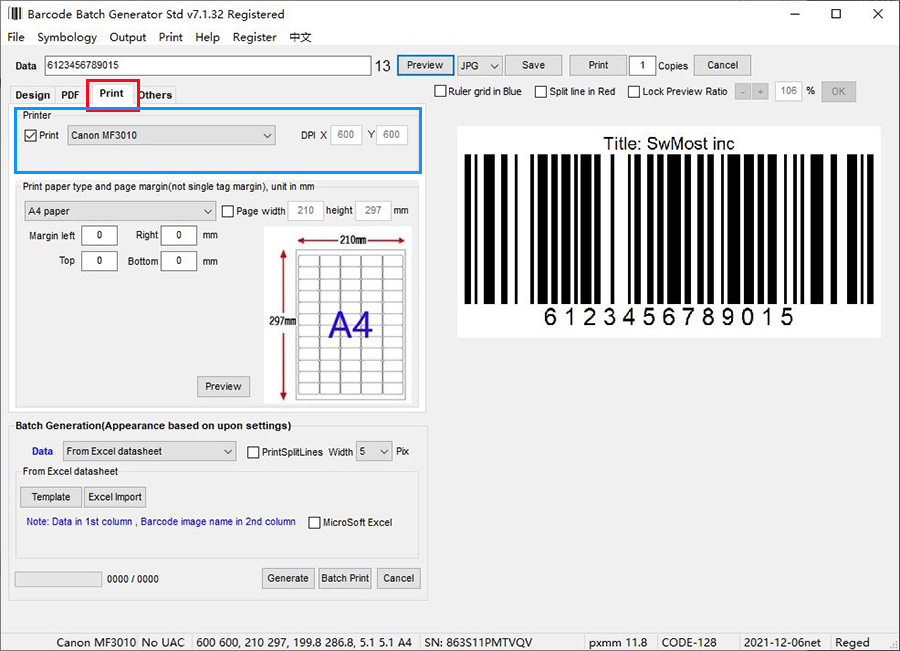
Top
A4 typesetting
Select A4 paper (check "Page width" box, can modify the
paper size, to customize the size, not only A4).
Margin here is for A4 paper, different from the
margins for Tag size.
Click "Preview" button to get the view of whole A4.
(please note, not the "Preview" button in blue frame).
Check/uncheck "Split line in Red" box, to show/hide the
red split grid lines. Be noted these lines are for
preview only, need to check the
"PrintSplitLines" box to
print lines.
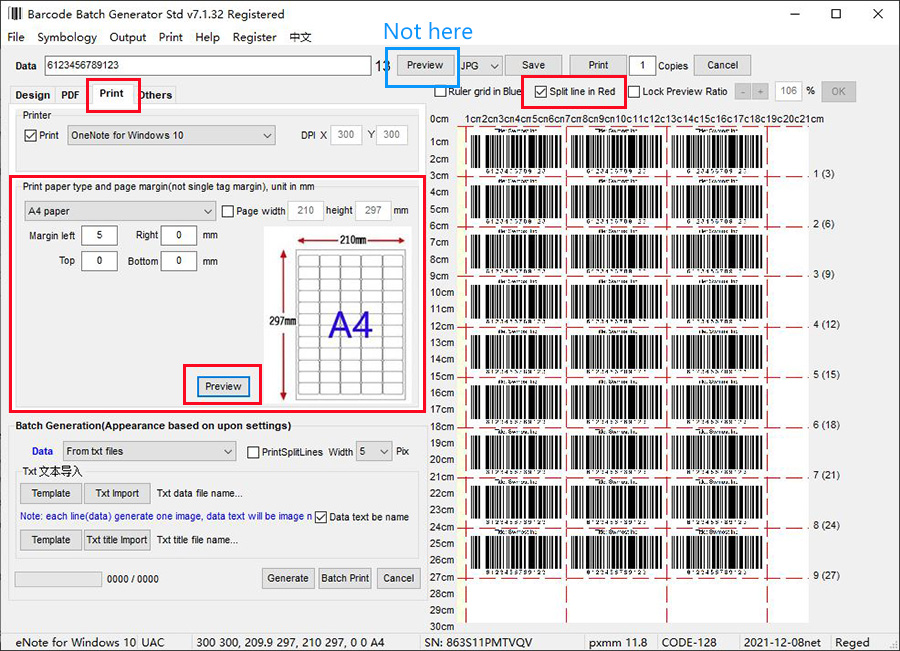
Top
Small tag print
setting
Select tag paper, 2-column tag selected here for
example.
Margin here is for tag paper, different from the
margins for Tag size.
Click "Preview" button to get the view of tags. (please
note, not the "Preview" button in blue frame).
Check/uncheck "Split line in Red" box, to show/hide the
red split grid lines. Be noted these lines are for
preview only, need to check the
"PrintSplitLines" box to
print lines.
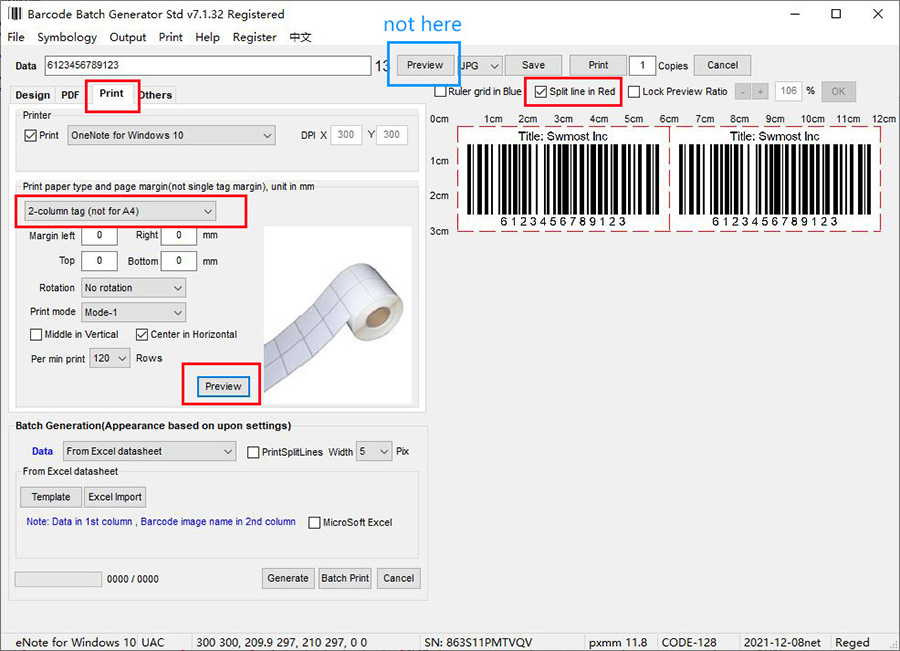
Top
Batch generate or
print, the barcode appearance will follow the upon
settings.
"Data" can from Excel file, Text file, or auto-increment
(text number), Excel or text file should follow the
template, click "template" button can open the template.
After get the data ready, click "Excel import" button to
select you datasheet, or click "Txt import" to select
you text file.
If "PrintSplitLines"
checked, split lines will be printed for
A4 typesetting, or
multi-column tags, lines also show up in images saved.
"Microsoft excel" should be checked if you use Microsoft
office (not WPS), restart this software after
check/uncheck the box.
Click "Generate" button to save images, click "Batch
Print" button to print all barcodes from your data file.
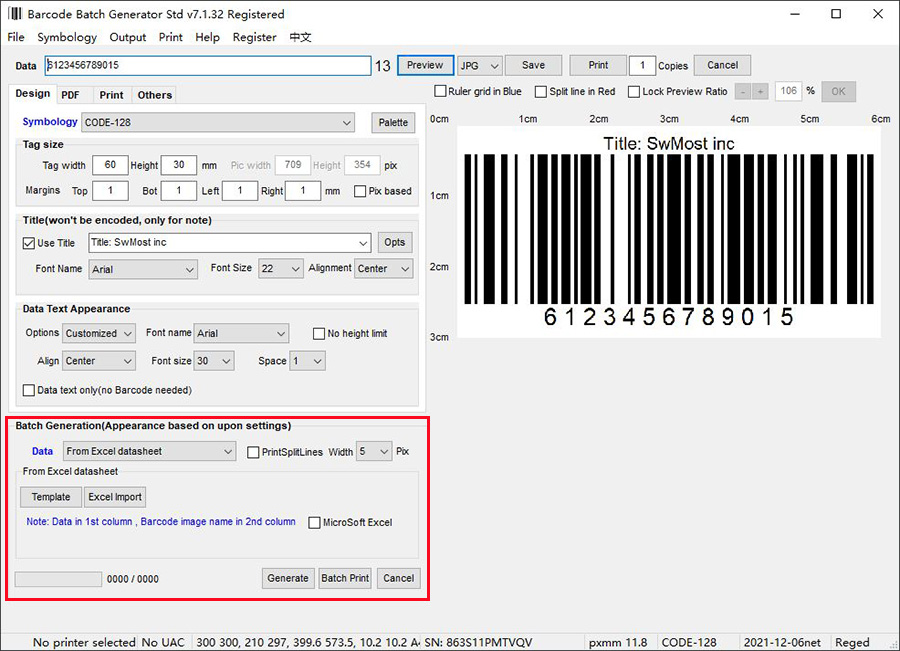
Top
License key and register
Once bought and registered, the license won't be expired
for the PC, please note one license key for only one PC.
Free load upgrade will be reminded once new version is
available.
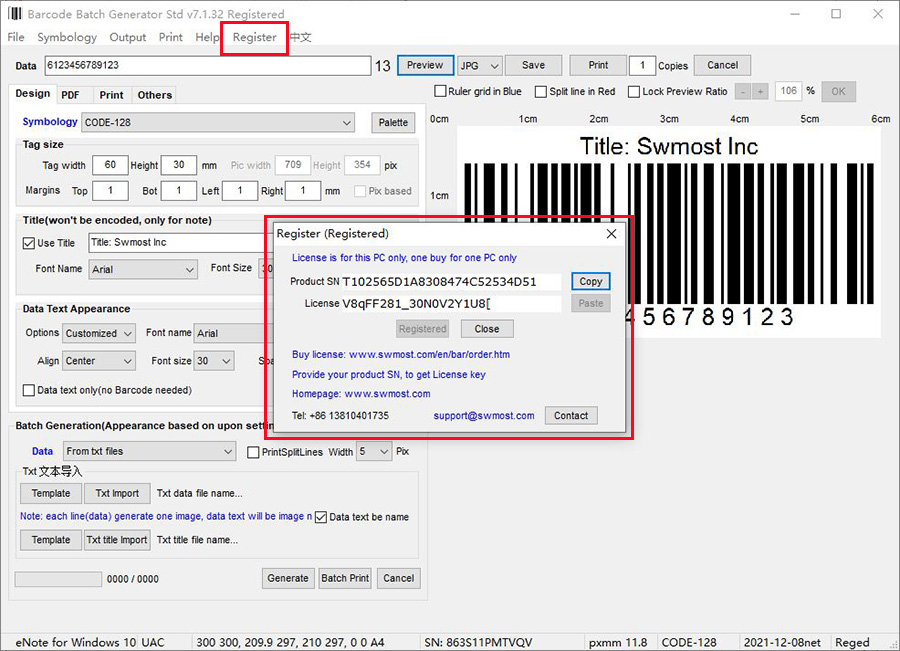
Top
Save barcode images in
single ones or A4 composed typesetting pictures - while
batch generate
If select A4 paper, the barcode images will be composed
typesetting pictures when batch generating;
If select none-A4 paper, the barcode images will be
single ones when batch generating.
download
$13.99 to buy
Std
version |